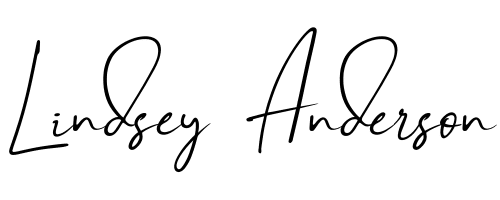Facebook Lead Ads
Have I ever mentioned how important I think it is to get the email addresses of prospective customers? If you answered “no”, then this is the first time you’ve read any of my posts, in which case, hi, my name is One-Click Lindsey. The e-mail address of somebody who is interested in your products or services is very important if you want sustained growth, and a landing page is one of the best ways to convert the traffic into leads. But is a landing page the best way to go? Facebook says “no” and they may be right. Facebook has just launched an update called “Facebook Lead Ads” with the goal of collecting email and other information from your customers so much easier.
In the past (you know… a few months ago), people would hit subscribe and be redirected to a separate landing page where they would have to enter in their information and hit submit. So what makes “Facebook Lead Ads” a better way?
1. You aren’t sending visitors to a website outside of Facebook
When you send users to secondary website you will lose conversions for a few reasons. First of all, people do not want to leave Facebook, so they won’t ever make it to your landing page, or if they do, they will quickly hit back to get back to Facebook. Second, some folks get really impatient waiting for your landing page to load, so a momentary dip in their internet speed can cause them to abandon the idea of doing business with you altogether.
2. Facebook pre-populates your information into the form, after all, they know everything about you
Facebook calls these ads “Tap, tap, Done,” because that is all your potential customer has to do.
Tap. The call action button.
Tap. The submit button on the form.
Done. Continue where they left off on Facebook, enjoying the latest picture of Minion complaining about housework.
Trust me, Facebook Lead Ads are working great for me and my clients, so I really want you to give them a try for your small business.
How To Create A Facebook Lead Ad
1. Go to Facebook and navigate to the Power Editor.
2. Select “Create Campaign.”
3. Select “New”
4. Select “Lead Generation” for your objective.
4. Give your new campaign, ad set and ad a name.
5. Navigate to your “Ad.”
6. Click on “Create New Form.”
7. Select what fields you would like your user to complete.
8. Click “Next.”
9. Enter the link to your privacy policy and any legal disclaimers.
10. Enter a link to your website. (This will be displayed at the bottom of the form, giving the users a choice to visit your site.)
11. Click “Create Form.”
12. Complete your AD per usual, selecting an image, headline and other marketing copy.
13. Upload changes to Facebook.
How To Test Your Facebook Lead Ads
It can be tricky to test your Lead Ad because they are only available on mobile, but Facebook has a solution for that.
1. Navigate to Ads Manager.
2. Click your Facebook Lead Ad
3. In the top right corner you will see an eye icon.
4. Click the eye icon.
5. Facebook will display your Ad and in the bottom right hand corner there will be a link that says “View on Mobile.” Click this link.
6. Facebook will send your mobile phone a notification.
7. Click on Facebook’s notification.
8. Test your Ad.
How To Get Your Leads From a Facebook Lead Ad
1. Navigate to the page your lead ad is assigned to.
2. Click “Publishing Tools.”
3. Click “Forms Library.”
4. Click “Download” next to the form that is associated with your lead ad.