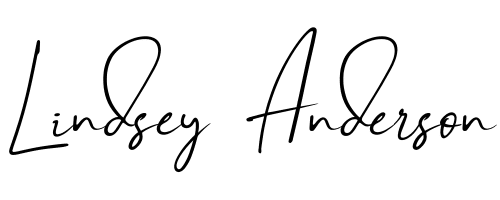The end of summer brought an internet sensation that had online marketing professionals buzzing with excitement. Many are saying that this new app will “change the internet forever” and that it’s the beginning of “Web 3.0.” What is it? Find out on today’s #WhatIsWednesday.
Live streaming video gives anyone with a smart phone the ability to broadcast a video of themselves, live over the internet. This ability has been around for a while, but when Twitter purchased the live video streaming app, “Periscope”, this year, all my internet marketing friends were eager to jump on board this platform and harness its power. I can understand their excitement. I’ve talked a lot about the importance of video and how it can earn trust with potential clients. Live streaming video takes this to another level, essentially allowing you to let potential clients see you in an unfiltered and real-time setting. The lack of edits definitely helps break down walls and increase the “know, like and trust” factor with an audience. Additionally, the integration of live streaming video with our favorite social media channels has made production really simple.
There are a lots of apps that will help you produce a live streaming video: Periscope, Meerkat, Blab, YouTube Live, and Google + Hangouts on Air just to name a few. Periscope’s integration with Twitter is the most popular one, which is not surprising, as it seems like a natural extension to Twitter’s real-time text updates. With that in mind, I’ve outlined a few steps below to show how easy it is for you to see what others are broadcasting, and most importantly, produce your own live “TV Show” right from your phone.
Setting Up the Periscope App
- Download the Periscope App on your Android or IOS.
- The Periscope App will prompt you for a username
- The Periscope App will ask you to connect to your Twitter account.
Watching Previous Scopes
- The Periscope App will display scopes being presented by people you are following on Twitter or previous recorded scopes that have happened in the last 24 hour.
- Click the World Icon to check out scopes by location.
- Type something in the “say something” box and the person presenting will see it.
- Click the little person icon in the right hand corner to send hearts if you like the scope.
Record Your First Scope.
- Click the Broadcast now button.
- Give your Broadcast a compelling name.
- Double-tap the screen to flip your camera
- Click Record!
Should you use Live Streaming Video for your business? That’s an entirely different blog post, but for now, I’ll leave you with a few helpful articles:
When Should You Jump On A Marketing Trend?
Should Live Streaming Be Part Of Your Social Media Strategy?